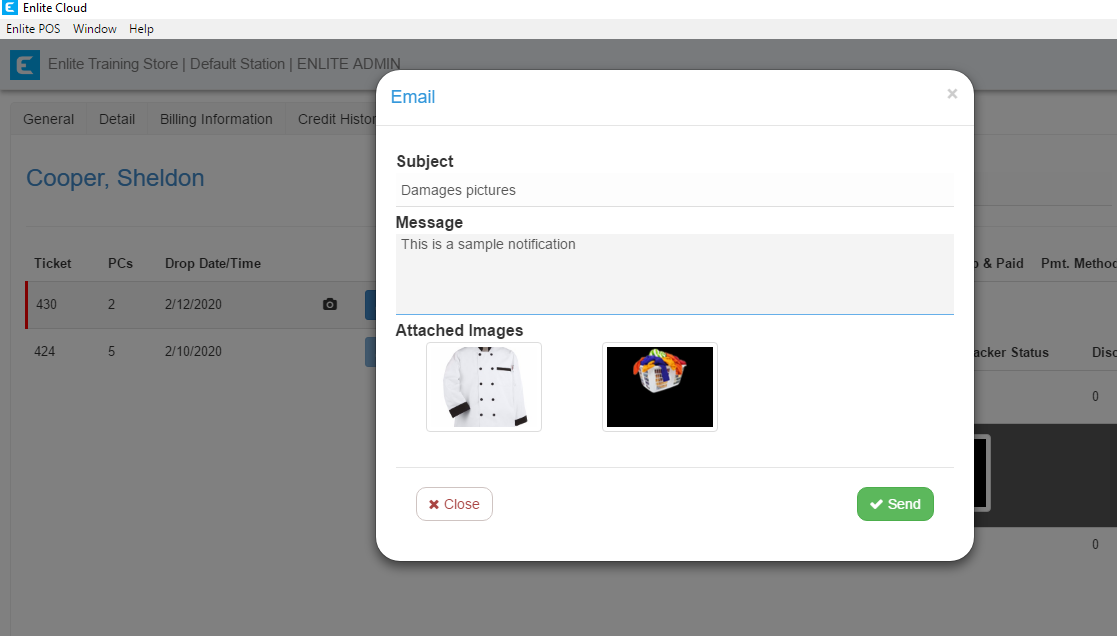Whenever an employee creates an invoice for a certain customer and it has pictures of damages, employees can look at them and email them to the customer.
1. Open the "History" tab in the Customer Info section. There you will see the orders that have pictures attached because they have a little camera icon.

2. If you click on that ticket, you will see the invoices with their details. You can click on the camera icon that appears on the right side of the screen to view the pics, or on the envelope icon to email them to the customer.

3. If you click on the camera icon to view the pics, it will display them below the invoice. You may click on them to view them in a larger size.
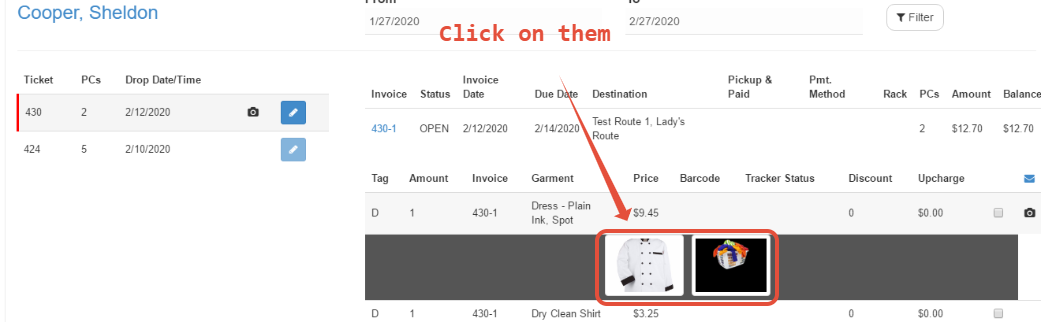

4. If you click on the envelope icon to send it to the customer, the system will open this screen to send the email with the pictures attached. The employee can type the subject and message. When ready, just click the green "Send" button to send the email.