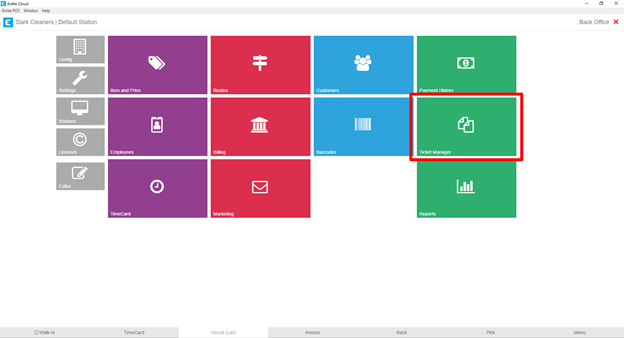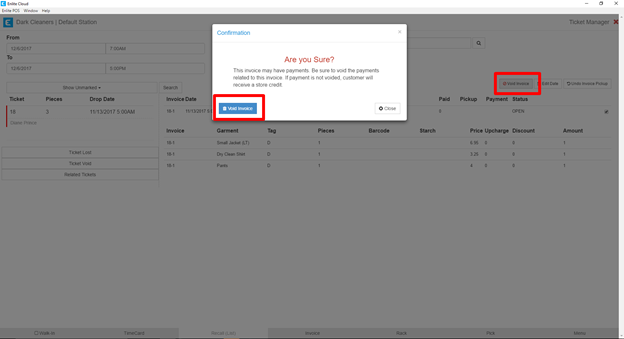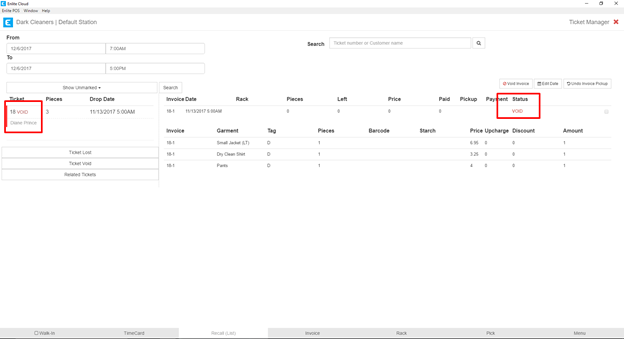Voiding Invoices
Print
Modified on: Mon, 18 Jan, 2021 at 12:30 PM
- From the Office menu, select the Ticket Manager button.
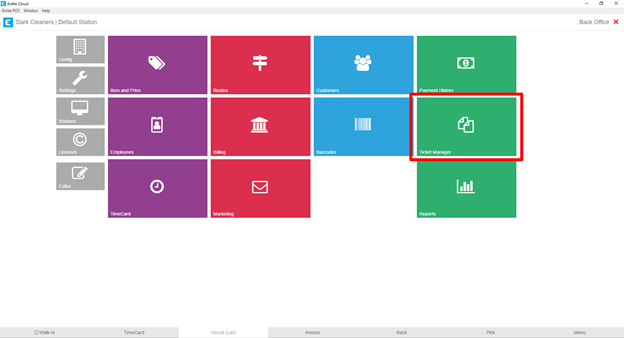
- Enter the ticket number you wish to Void in the Search highlighted below and press enter to retrieve the ticket information. Remember that tickets do not contain dashes. So if you want to void invoice 253-1, you would search for ticket 253. No dashes.

- Once the ticket is found, select the Invoice you wish to Void, using the checkboxes on the right-hand side, highlighted below.

- With the desired Invoice selected, press the Void button on the right-hand side of the screen. A confirmation modal. When ready, press the “Void Invoice” button in the modal.
Please note that if any payments have been received for that ticket, once voided, the payments will be applied as store credit for the customer to which the ticket belongs. If you do not wish the payments to remain, you must void the payments before voiding the ticket.
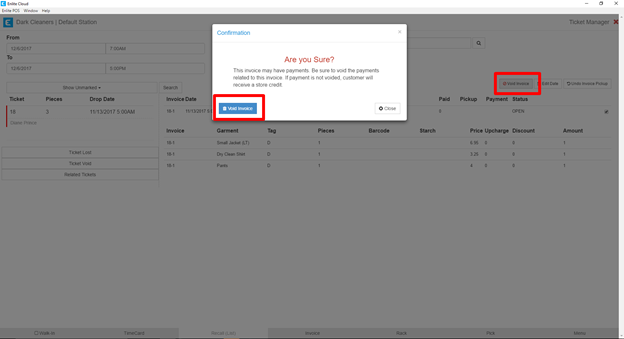
- Once the “Void Invoice” button is pressed, the invoice will be marked “Void” as shown below. If that is the only Invoice in the ticket, the entire Ticket will be marked Void, also shown below.
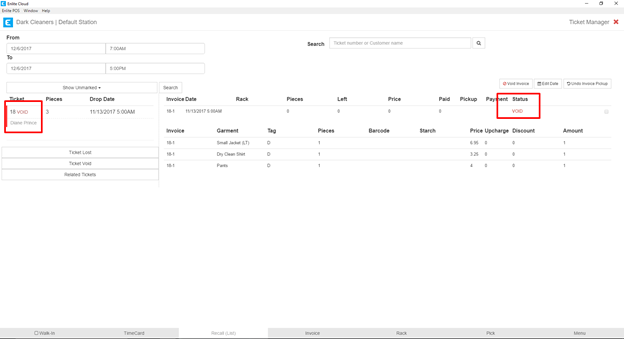
Did you find it helpful?
Yes
No
Send feedback Sorry we couldn't be helpful. Help us improve this article with your feedback.